✅ How to accept a new enquiry
In this guide we explain how to accept an enquiry. If you don't have any enquiries (or would like to receive more), please see our 'No New Enquiries?' help guide.
New Enquiry Notifications
You will be notified that you have a new enquiry via email. The email address used is the one configured in the contact details of your Profile
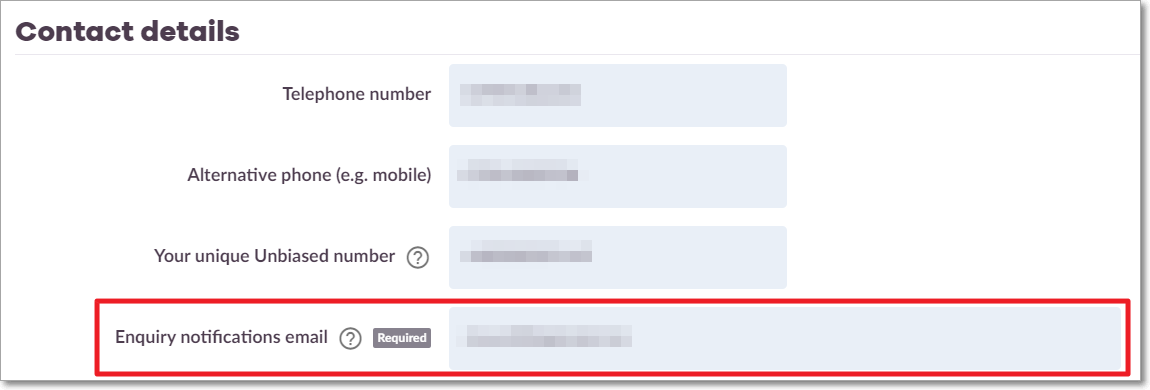
New enquiries will also appear on the Enquiry Pipeline and in the New and All Enquiries tabs.
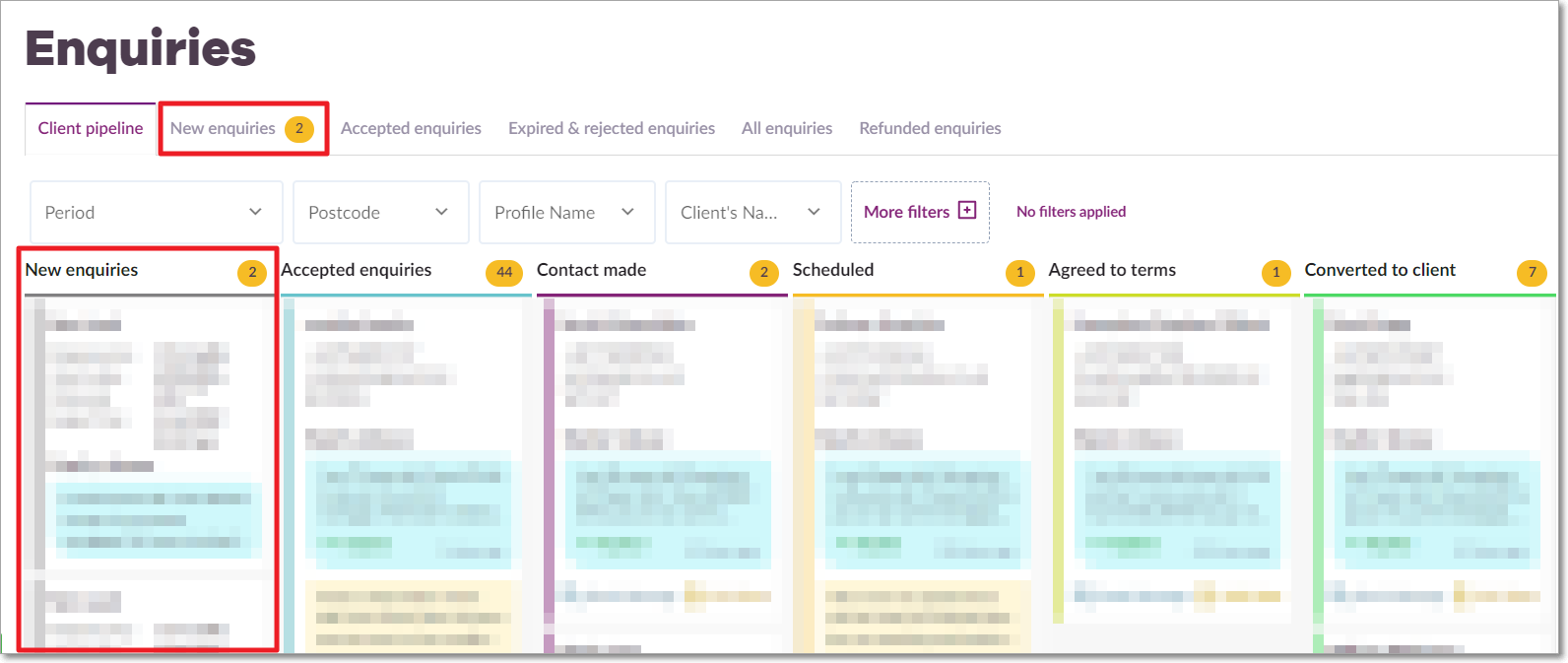
Accepting an Enquiry
To accept an enquiry, you have to navigate to the Enquiry Details screen. There are two ways to do this:
- From the New Enquiry Notification email
- From within Unbiased Pro
Accepting an Enquiry from the New Enquiry Notifications email
Simply click on the Accept button in the email. This will open up Unbiased Pro in a web browser. Login with your username and password if prompted. Continue onto the next step.
Accepting an Enquiry from within Unbiased Pro
If you've arrived inside Unbiased Pro by clicking the Accept button on a New Enquiry Notification email, then you will automatically be taken to the Enquiry Details screen. Otherwise you will need to click on the enquiry (from the Pipeline or New Enquiries tab) first.
Once the Enquiry Details screen is open...
You will be able to see the details of the enquiry and the cost. Depending on whether you have enough credits in your account to accept the enquiry or not, the text on the purple button may vary slightly.
To accept the enquiry, click the purple button as indicated in the screenshot below and follow an guidance displayed on screen.
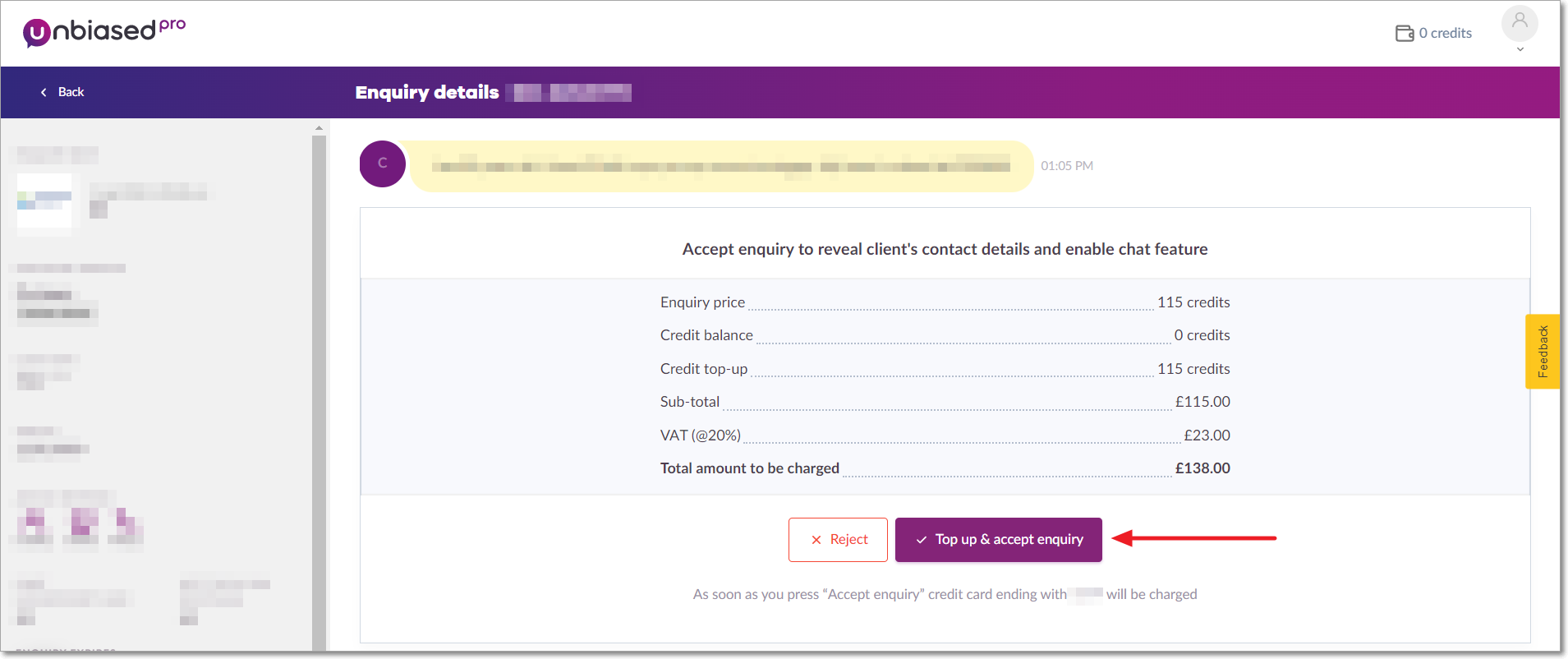
If you have any further questions regarding your subscription, please contact your Account Manager via email: pro@unbiased.co.uk or call 0800 011 9671 weekdays between the hours of 9:30am and 5pm.
.png?width=239&height=70&name=UnbiasedPro__Logotype__Primary_RGB_HR%20(3).png)