📜 Requesting & Tracking an Enquiry Refund
On occasion, and in line with our terms, you may seek a refund of a purchased enquiry.
All refund requests must be sent from the Enquiry Details screen when logged into the Unbiased ProApp. Each refund request requires its own submission form and corresponding evidence, and must be requested within 10 business days of purchasing the enquiry.
The Request Refund button can be found at the bottom of the left-hand information
panel (scroll down if necessary).
- Log in to Unbiased Pro
- From any tab on the Enquiries screen, find the enquiry you want refunded
- Click on the enquiry to open the Enquiry Details screen
- Scroll down the left-hand side to find the Request Refund button
- Click the Request Refund button
- Complete the form that opens up (providing as much information as possible)
- Click Submit to submit your refund request
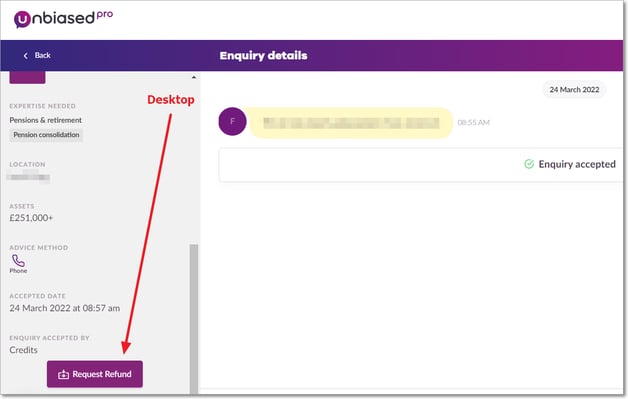
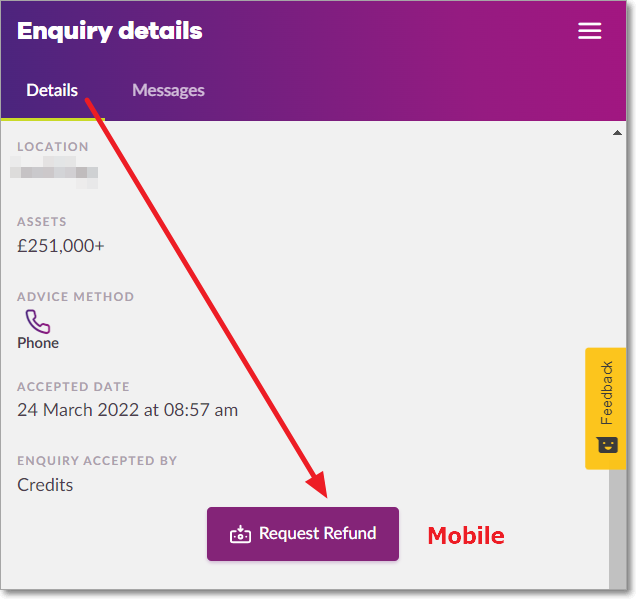
- You can view pending refund requests by using the status filter on the 'Accepted' and 'All Enquiries' tabs in your account.
Full details of the refund process and eligibility criteria can be found here.
Easily track the status of your refund requests in the ProApp
You can keep track of your refunds from within your account:
- Click on the Enquiries section and select 'All Enquiries'
- Next, select 'Status' and choose which refund categories you would like to view:
Refunded (refund applied)
Refund Requested (outstanding requests)
Refund Declined (requests that were not accepted)
.png?width=444&height=490&name=image%20(6).png)
- You can select multiple statuses to view them together.
.png?width=688&height=420&name=image%20(5).png)
If you would like advice and support, your Account Manager is able to conduct an account review to ensure you are getting the most from your subscription.
Please email: pro@unbiased.co.uk or call 0800 011 9671 weekdays between the hours of 9:30am and 5pm.
.png?width=239&height=70&name=UnbiasedPro__Logotype__Primary_RGB_HR%20(3).png)