🔗 How-To Guide for intelliflo integration
Guide to Integrating Your Unbiased Pro Leads with Your intelliflo Account
The process of manually transferring leads from our platform to intelliflo has been simplified through our integration partnership. For customers on Standard, Premium, Enhanced, and Enterprise plans, connecting your Unbiased Pro account to your intelliflo account is straightforward.
We’ve made it as seamless as possible to integrate your Unbiased Pro account with your intelliflo account. Follow the steps below to complete the integration.
Step 1: Prerequisites
Ensure you are eligible for integration. Currently, integration is not available for customers on Essential and Lite plans.
You must have intelliflo store permissions to install the app to your company intelliflo account.
You must have manage enquiry access to at least one profile to complete the integration.
Step 2: Installing the Unbiased Pro App
-
Navigate to the intelliflo store.
-
Search for Unbiased Pro.
-
Install the app by clicking Install and accepting the terms and conditions.
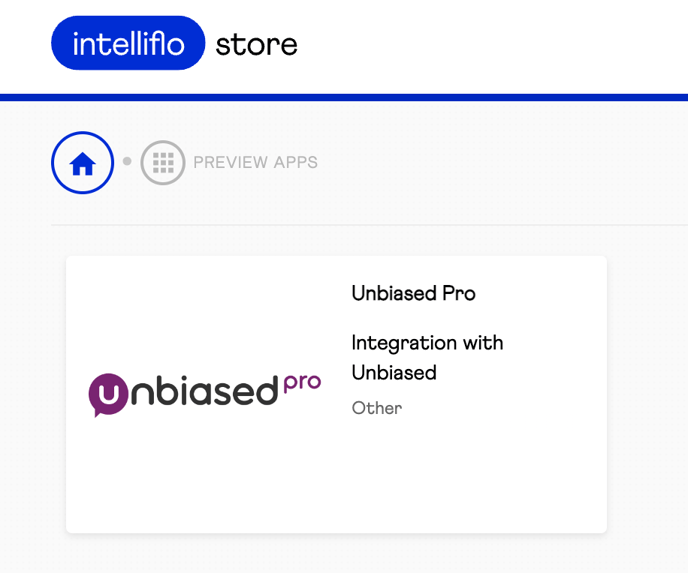
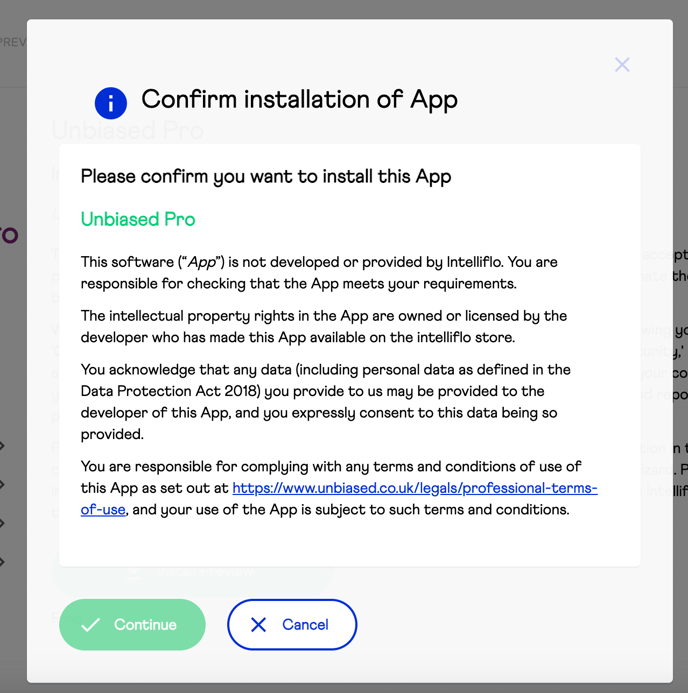
Step 3: Configure the App Settings
-
In the intelliflo store, click Configure. You will be redirected to Unbiased Pro.
-
If you are logged in, you will be taken to the configuration page.
-
If you are not logged in, log in first, and then you will be redirected to the configuration page.
-
-
On the configure app settings page, select the company or companies (if you manage more than one) you wish to integrate and send leads from to intelliflo.
-
Select an adviser from the drop down list. This dictates which adviser in intelliflo leads should be assigned to when you (the Unbiased user) accepts an enquiry. Example if logging in as colin@wealthtech.com to Unbiased to com, I'd link my configuration to 'Colin' from the dropdown list of advisers on the configuration screen.
-
Click Update Integration. You are now fully integrated.
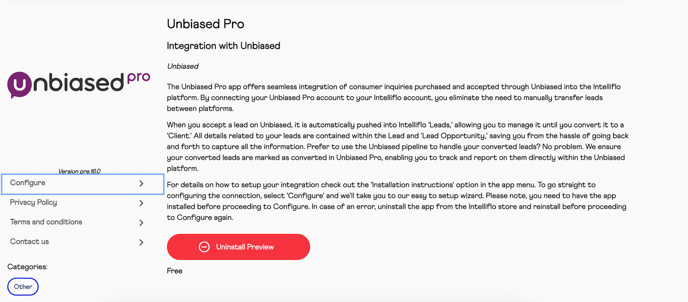
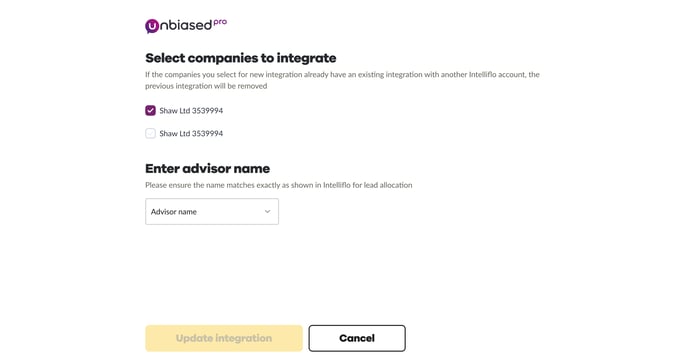
Step 4: Accept an Enquiry
The next enquiry you accept from Unbiased should now be automatically sent to your Leads in intelliflo.
How It All Works
When successfully accepting an enquiry on the Unbiased platform, if configured, your leads will be sent to your intelliflo account.
A Lead will be set up as a ‘Lead’ in your account, containing:
-
Person’s name
-
Person’s email
-
Person’s phone number
-
Link to the enquiry in Unbiased Pro (for reference)
-
Campaign Source - Unbiased
-
Default adviser name the lead is assigned to (can be changed)
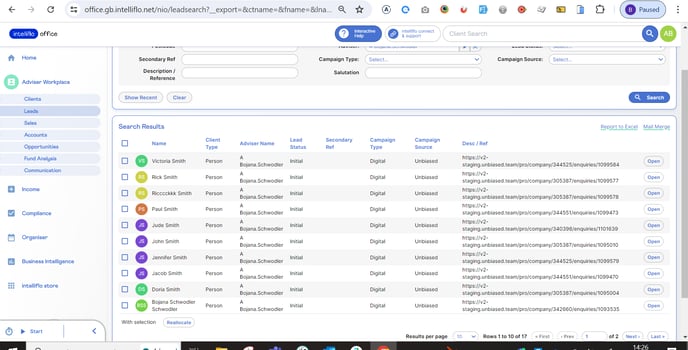
You can view all Leads for the selected adviser in the Lead menu from the left menu.
Within the Lead, there will be a Lead Opportunity where you can access lead details such as:
-
Advice Area (Pensions & retirement, Investments, Financial Planning, etc.)
-
Client Asset Value (this is the lower end of the asset range we ask consumers; it is not the exact amount)
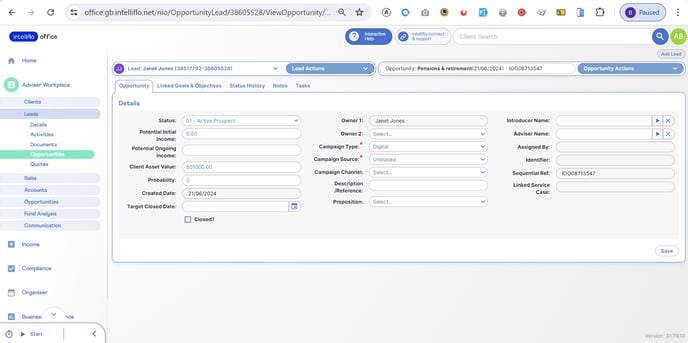
Fields that Cannot Currently Be Passed to intelliflo
Some fields are restricted by intelliflo’s structure and cannot be facilitated at this time, including but not limited to:
-
Branch enquiry ID
-
Enquiry price
-
Branch accepted name/postcode
-
Accepted by (Unbiased user)
We’re always looking to improve our relationships with our partners. If these fields are critical for your reporting, let us know at product@unbiased.co.uk with the subject ‘intelliflo feedback’. We’d love to see what we can do.
Bi-Directional Integration
We have configured the integration to send converted lead data back to your Unbiased Pro ‘Client Pipeline’. When converting a Lead to a Client, the intelliflo API will send a request to move that lead into the ‘Converted’ column in your Unbiased account. From here, you can track which Unbiased leads have converted and which have yet to convert.
Why Are We building a bi-directional flow?
We understand the importance of ROI and being able to track converted clients. This allows you to run fuller reports from Unbiased to understand your performance. As more and more of our customers are using the client pipeline, we want to keep automation available and not have to move clients manually back and forth.
How Should I Be Converting Leads to Clients in intelliflo?
Leads convert to Clients through the ‘Lead Actions’ menu:
-
Select Change Status.
-
Choose Qualified.
The Lead will then become a ‘Client'. The Enquiry in Unbiased will then move to 'Converted’.
.png?width=239&height=70&name=UnbiasedPro__Logotype__Primary_RGB_HR%20(3).png)