💻 Updating your public profile
Your public Unbiased profile is your shopfront and the first thing your lead will see
Your subscription comes with an eye-catching profile on our public directory, advertising your company and services to the millions of potential clients who visit Unbiased each year.
Not only is your public profile discoverable, boosting your company's brand awareness and social proof, but it's also one of the first things your new Unbiased leads will see.
That means it's crucial to keep your profile fresh to build trust with your leads. Showcase your company information, colleagues, social media, photos, testimonials, and more.
How to optimise your public profile
- Qualifications and credentials: Ensure these are always up-to-date to demonstrate your expertise to potential clients.
- Good quality photos: Your leads want to know who they're talking to, putting a face to the name can help build rapport.
- Company logo: Boost your brand awareness and look professional as your leads navigate from your Unbiased profile through your social media and website.
- Engaging description: This is your opportunity to set your business apart from competition - what makes you unique and why should a lead choose to do business with you?
- Client testimonials: These will act as social proof to potential clients who want to know other people like them have had a great experience.
- Use all the profile sections: A comprehensive public profile is more trustworthy to potential clients and tells a more complete story.
- Set your specialisms: Ensure leads understand which areas of advice you provide, this will help drive the right prospects to your business.
- Add locations: Boost your nationwide exposure by adding more locations to your subscription.
How to update your company information
- Log in to Unbiased Pro and select "Profiles" from the left-hand navigation.
- Select "Manage profile" from the right-hand dropdown on the profile you wish to update.
- Navigate through the different tabs at the top and sections within to complete your profile.
- Be sure to hit "Save changes" to update your profile.
Leads can send you an enquiry directly from your profile page, so it's a good idea to make your profile as attractive as possible using all the features available.
Add client testimonials
Testimonials is one of the tabs found at the top of the profile management page (step 3 above).
These are visible on your public profile, so be mindful not to share private or personally identifying information.
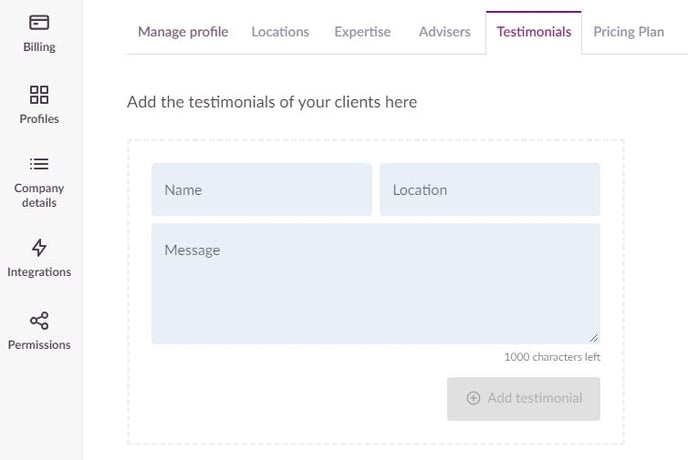
Add links to your social media and website
Add social media and website links under the "Manage profile" tab in your profile management page (step 3 above).
Some of these features aren't available on legacy plans. For more information, please contact your Account Manager.
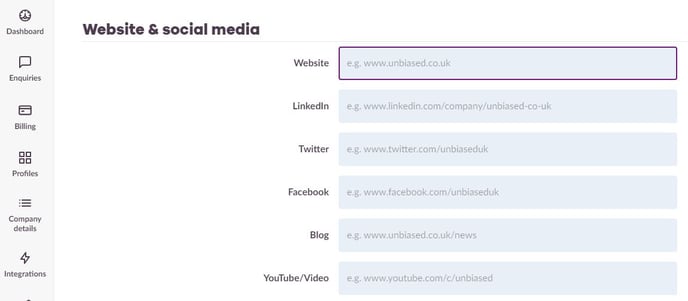
Add your company logo
Add your company logo under "Basic information" in the profile management tab (step 3 above).
We recommend using a JPEG or PNG image file which is at least 125x90 pixels for the best display results.
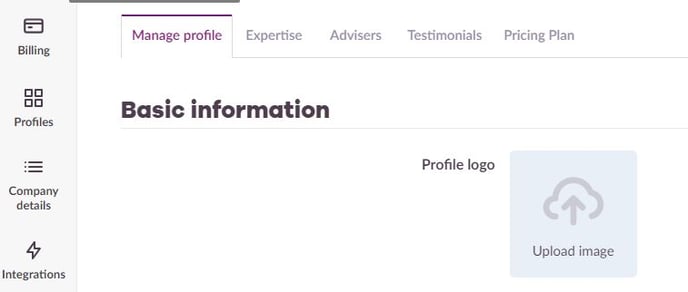
View your public profile
Uncover what your potential clients see by viewing your public profile. This can help you identify gaps and opportunities.
From the "Profiles" page on your account (step 1 above), select "View public profile" from the right-hand dropdown on any profile you wish to review.
If you would like advice and support, please contact your Account Manager by email on pro@unbiased.co.uk or call 0800 011 9671 weekdays between the hours of 9:30am and 5pm.
.png?width=239&height=70&name=UnbiasedPro__Logotype__Primary_RGB_HR%20(3).png)